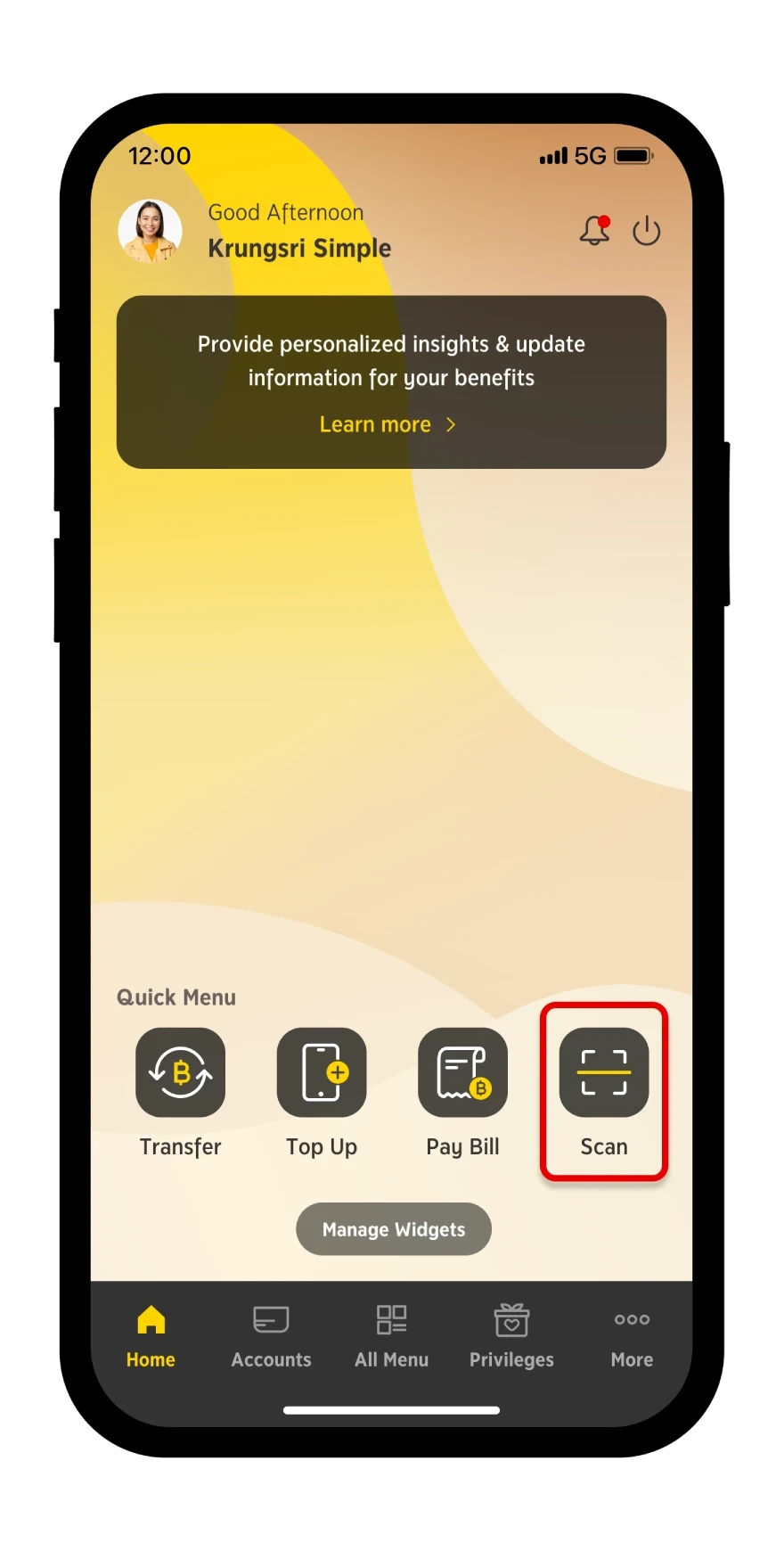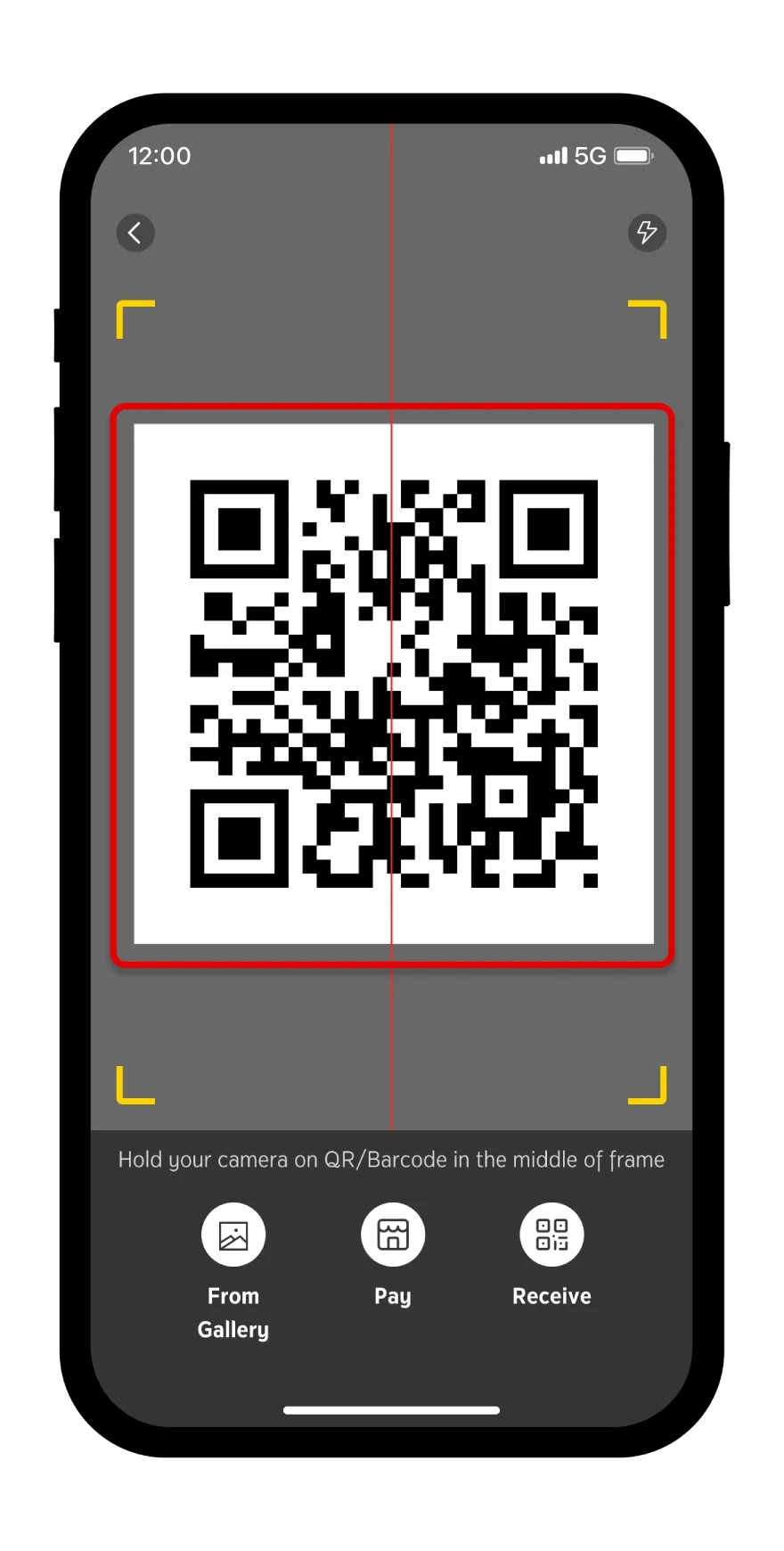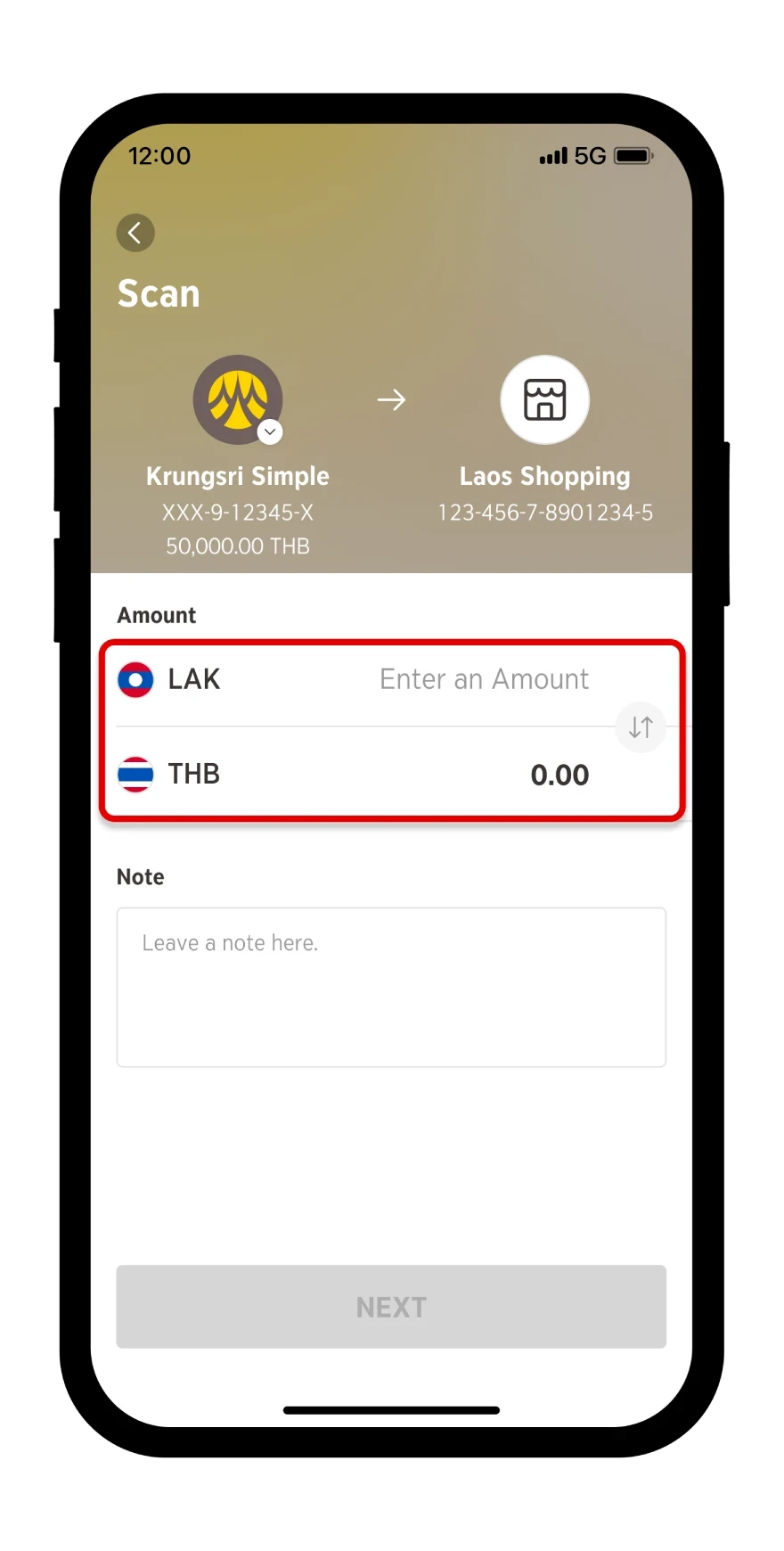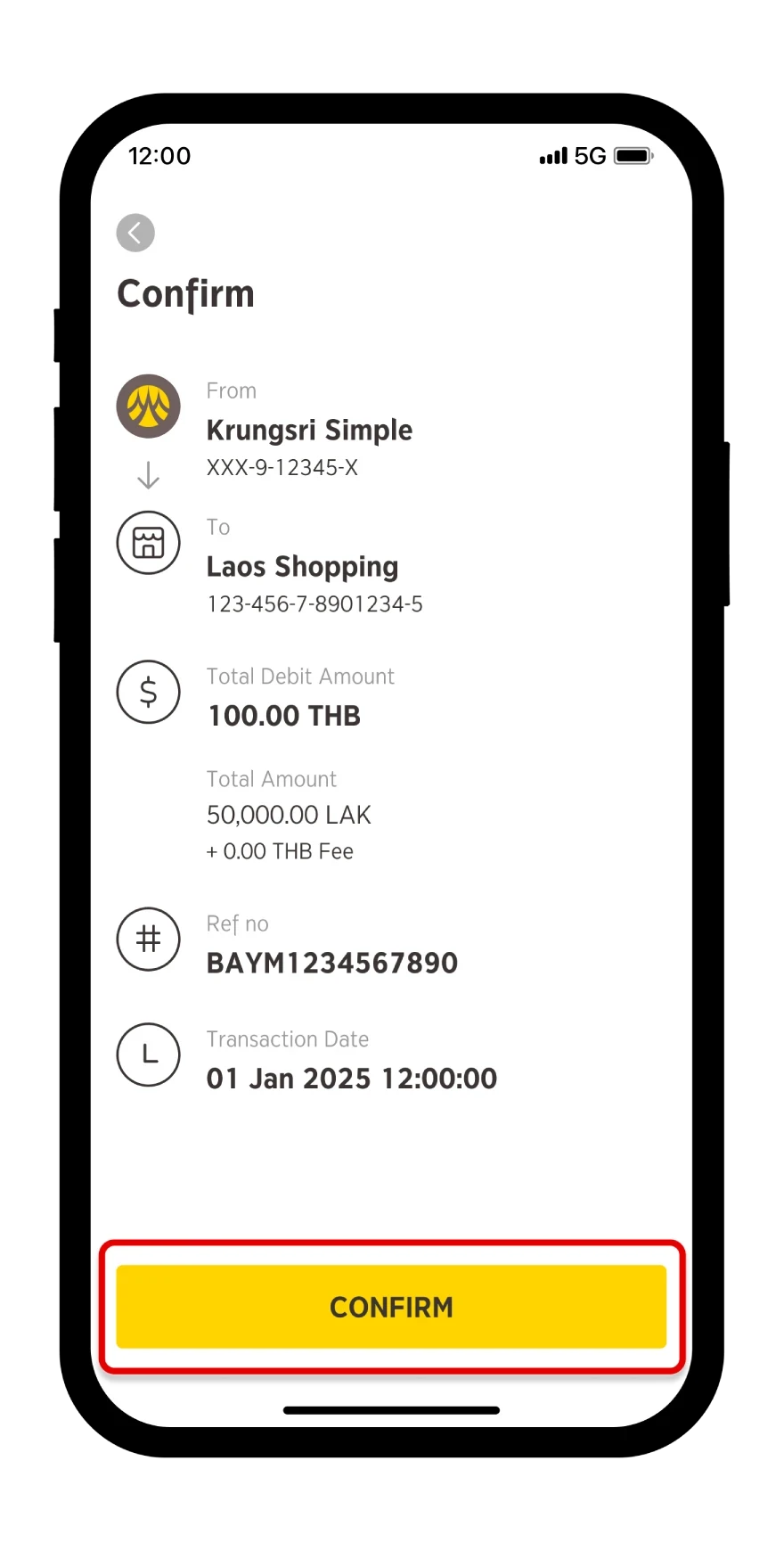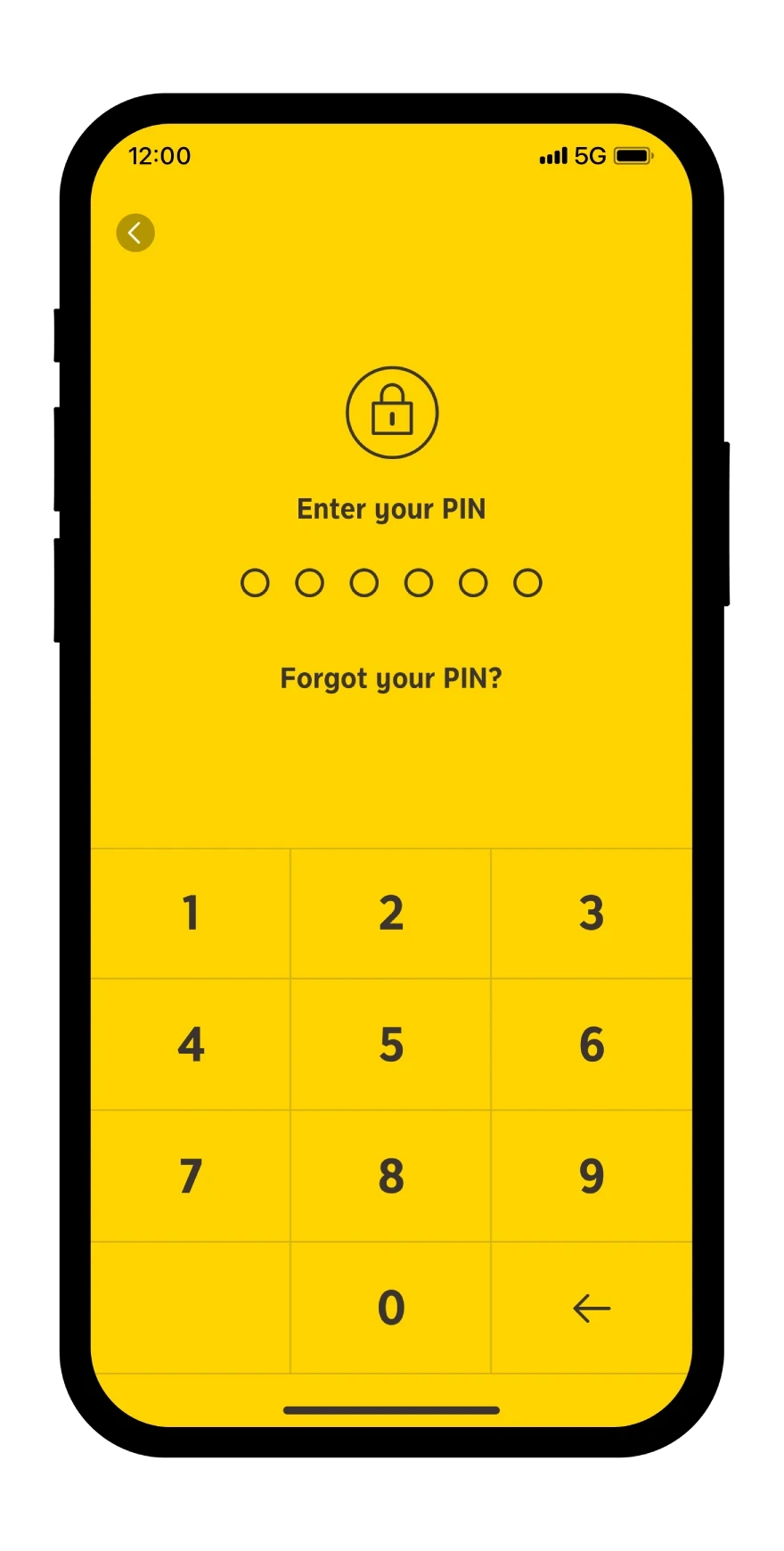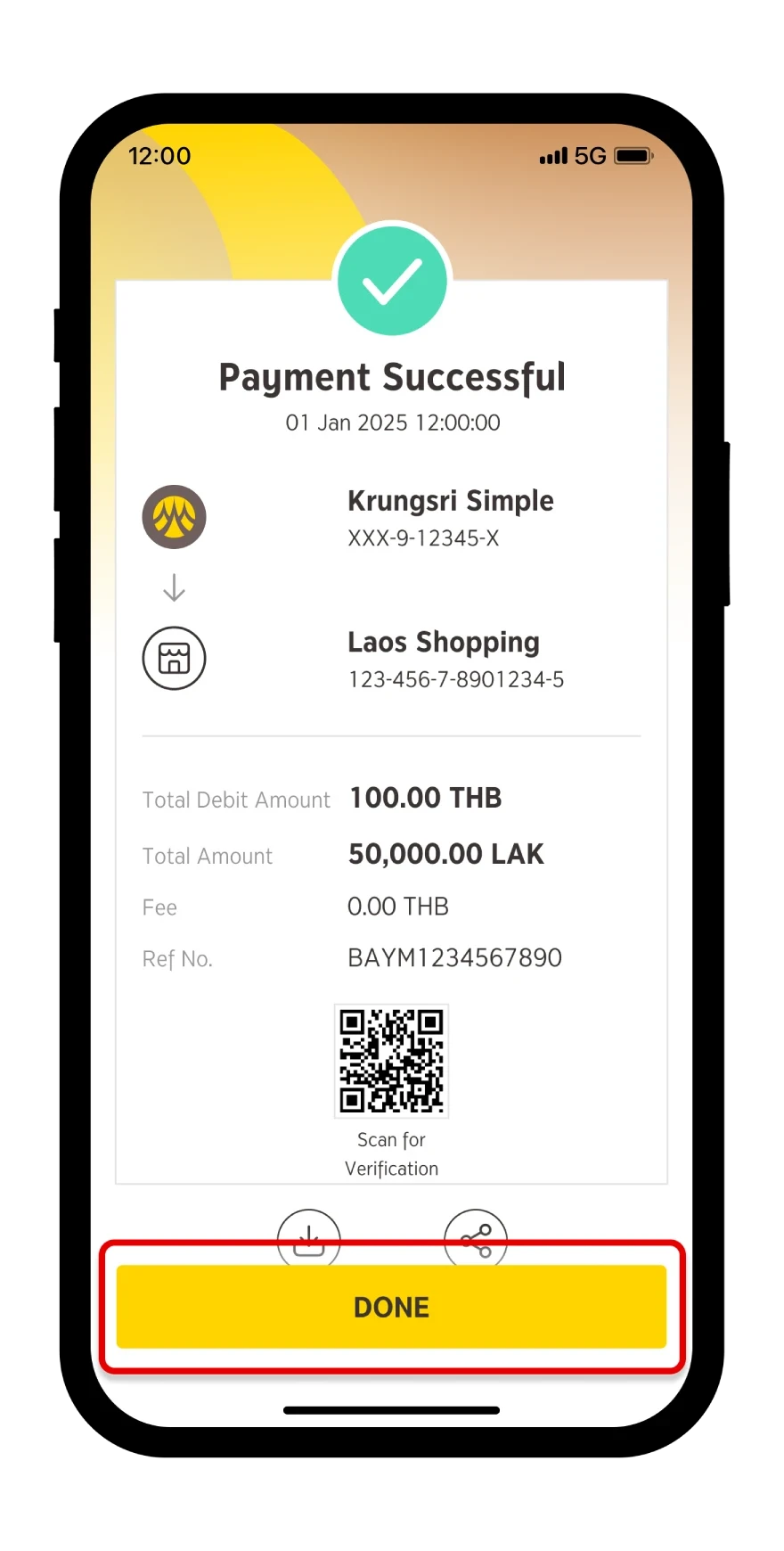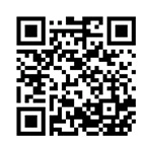Step 1
Select "Scan"
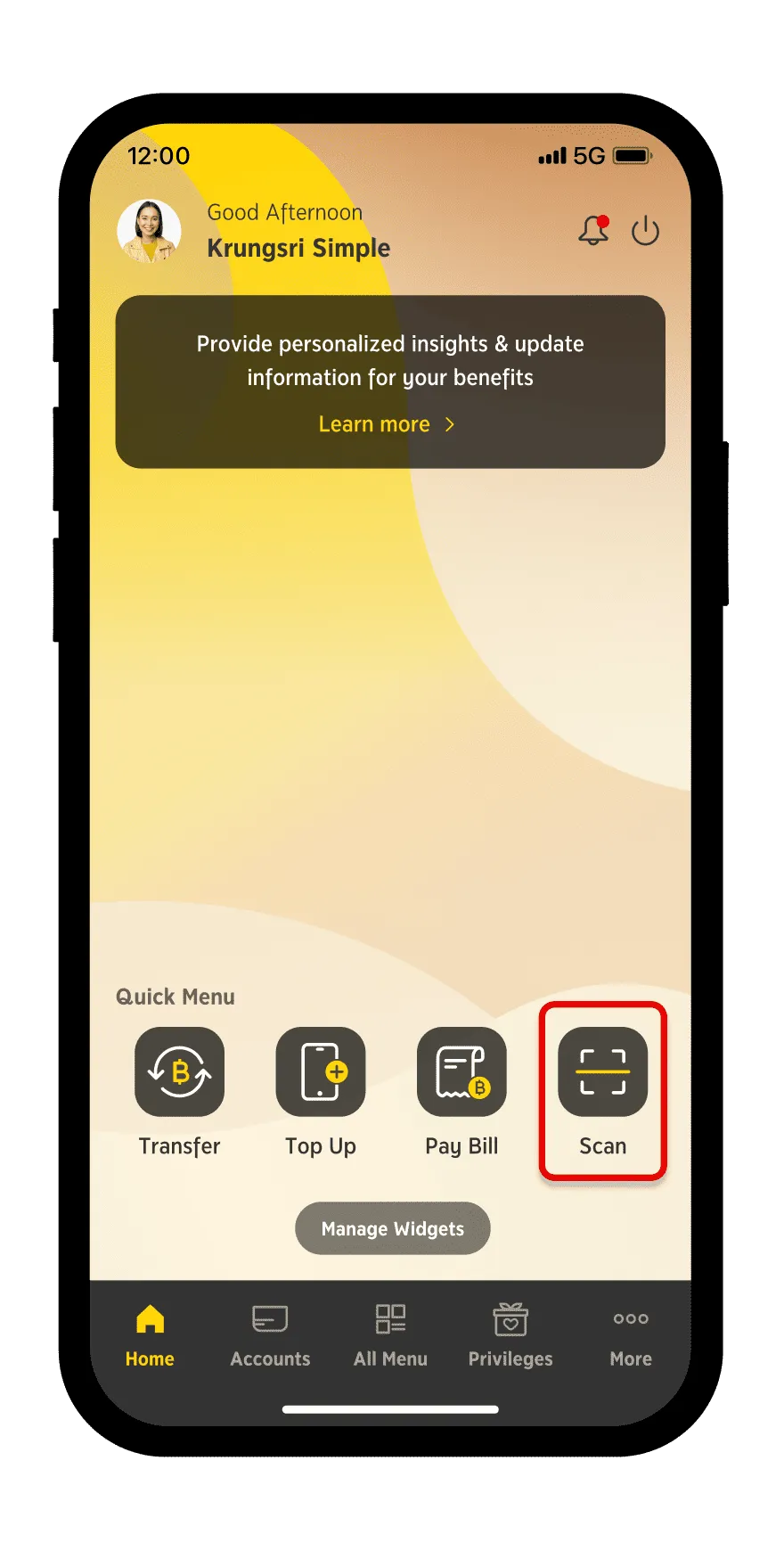
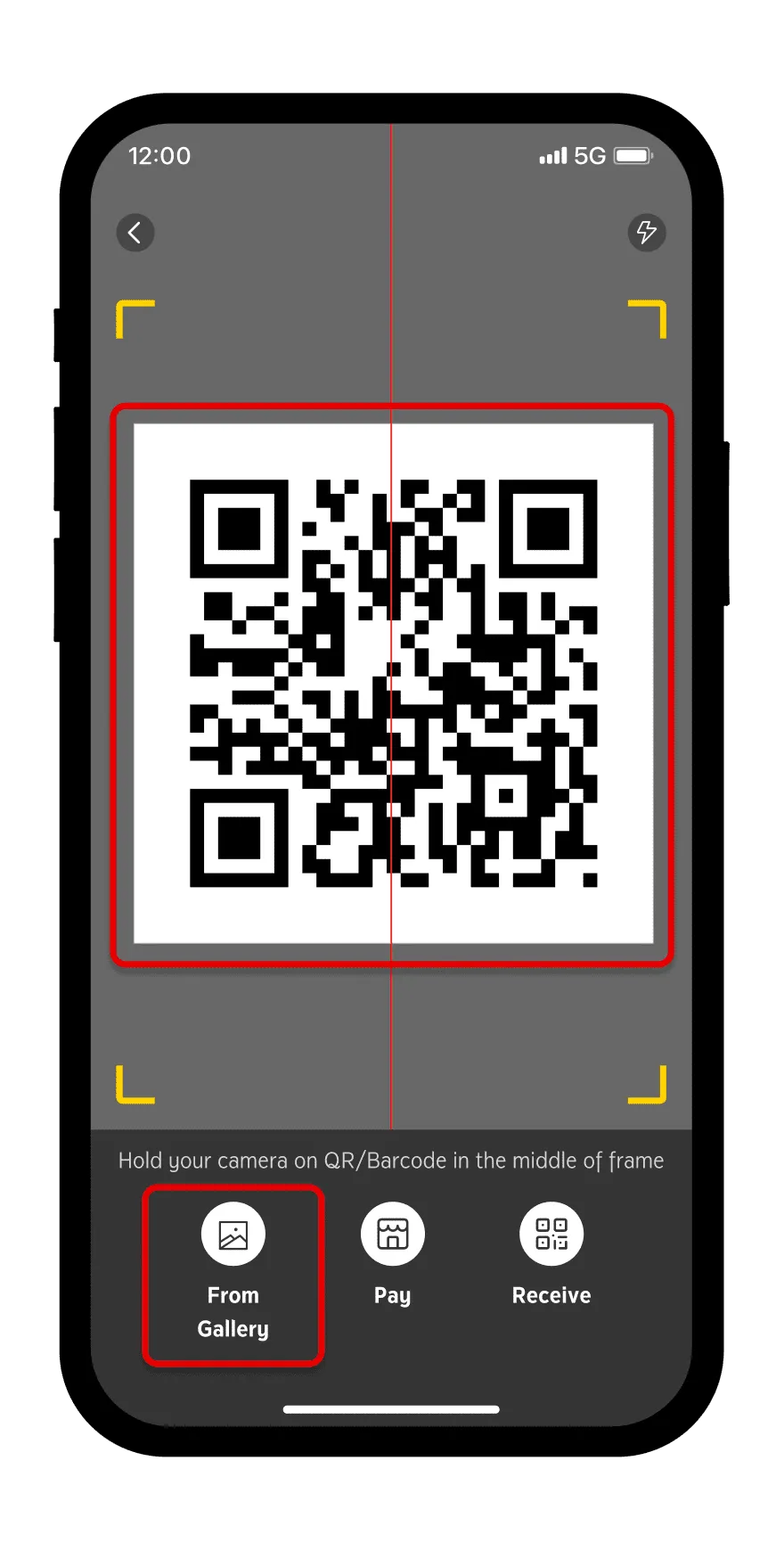
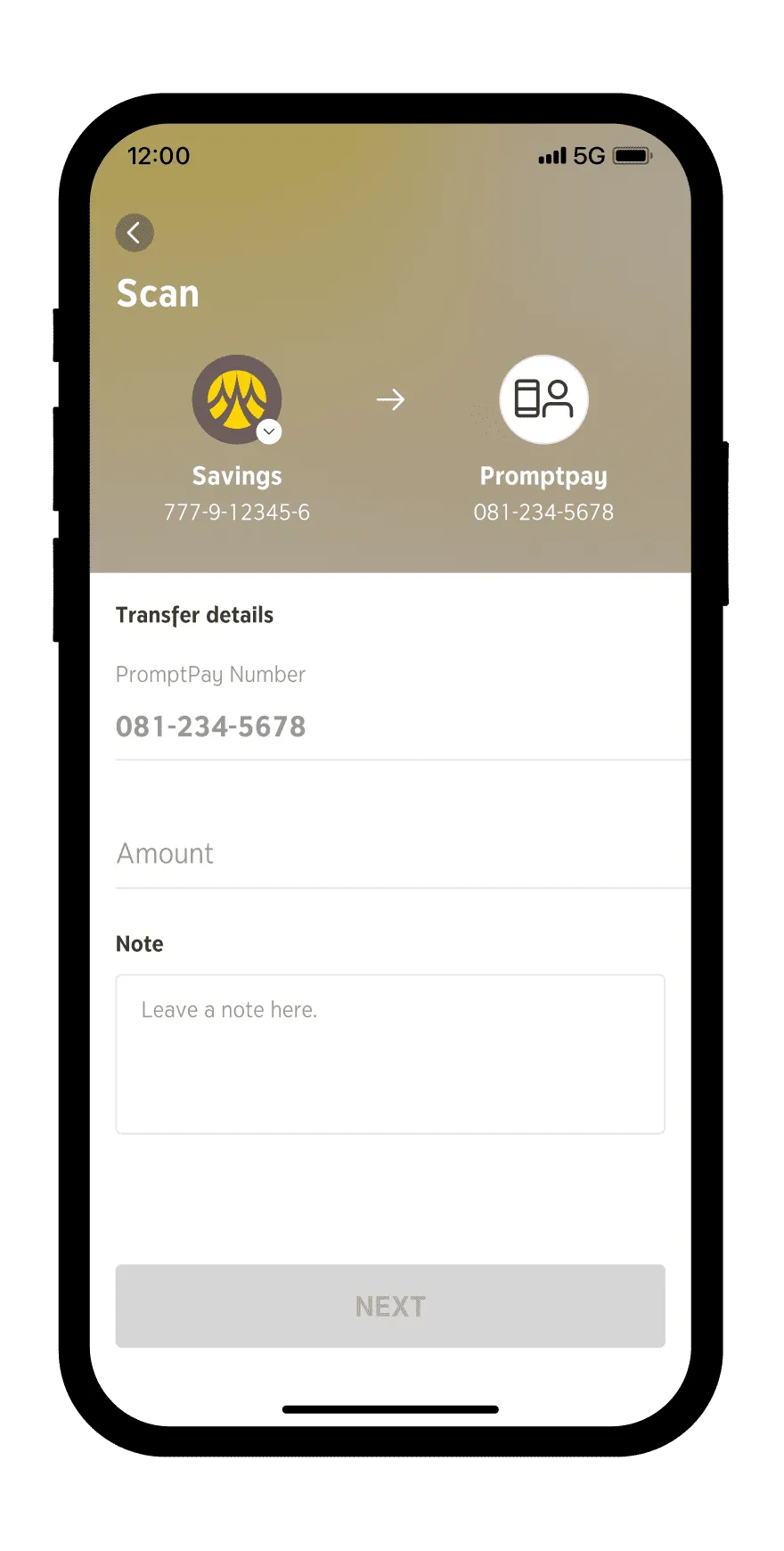
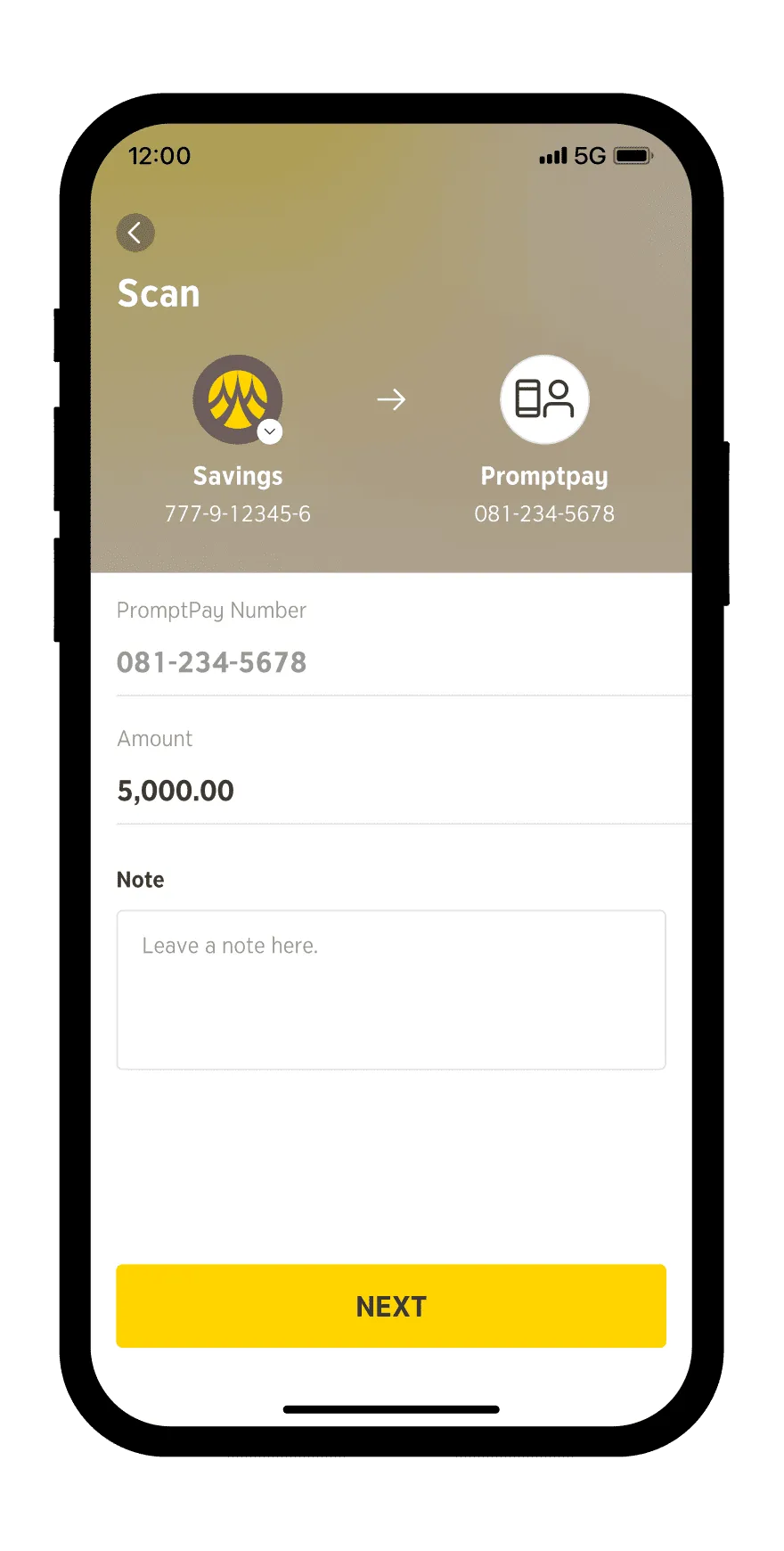
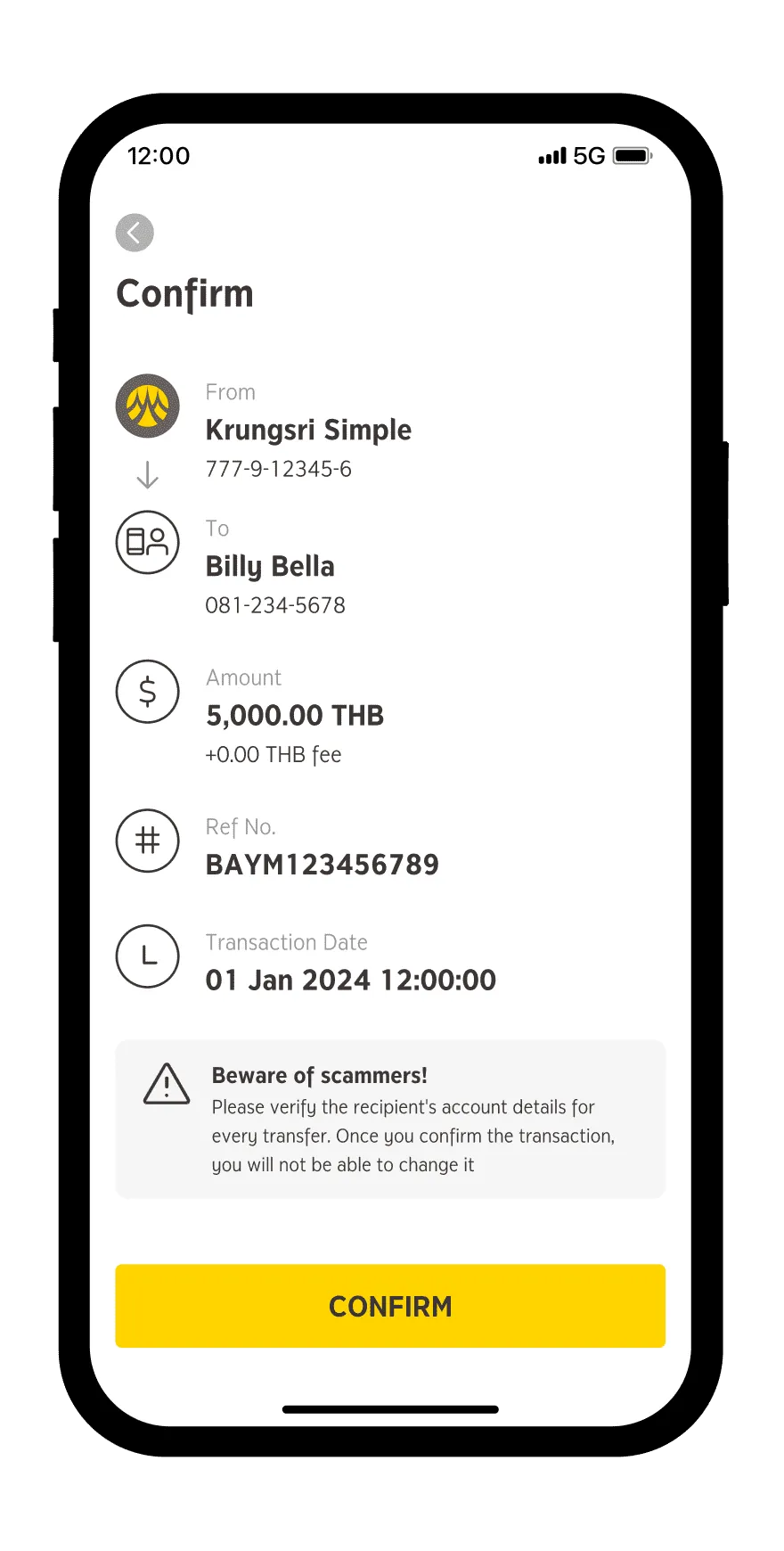
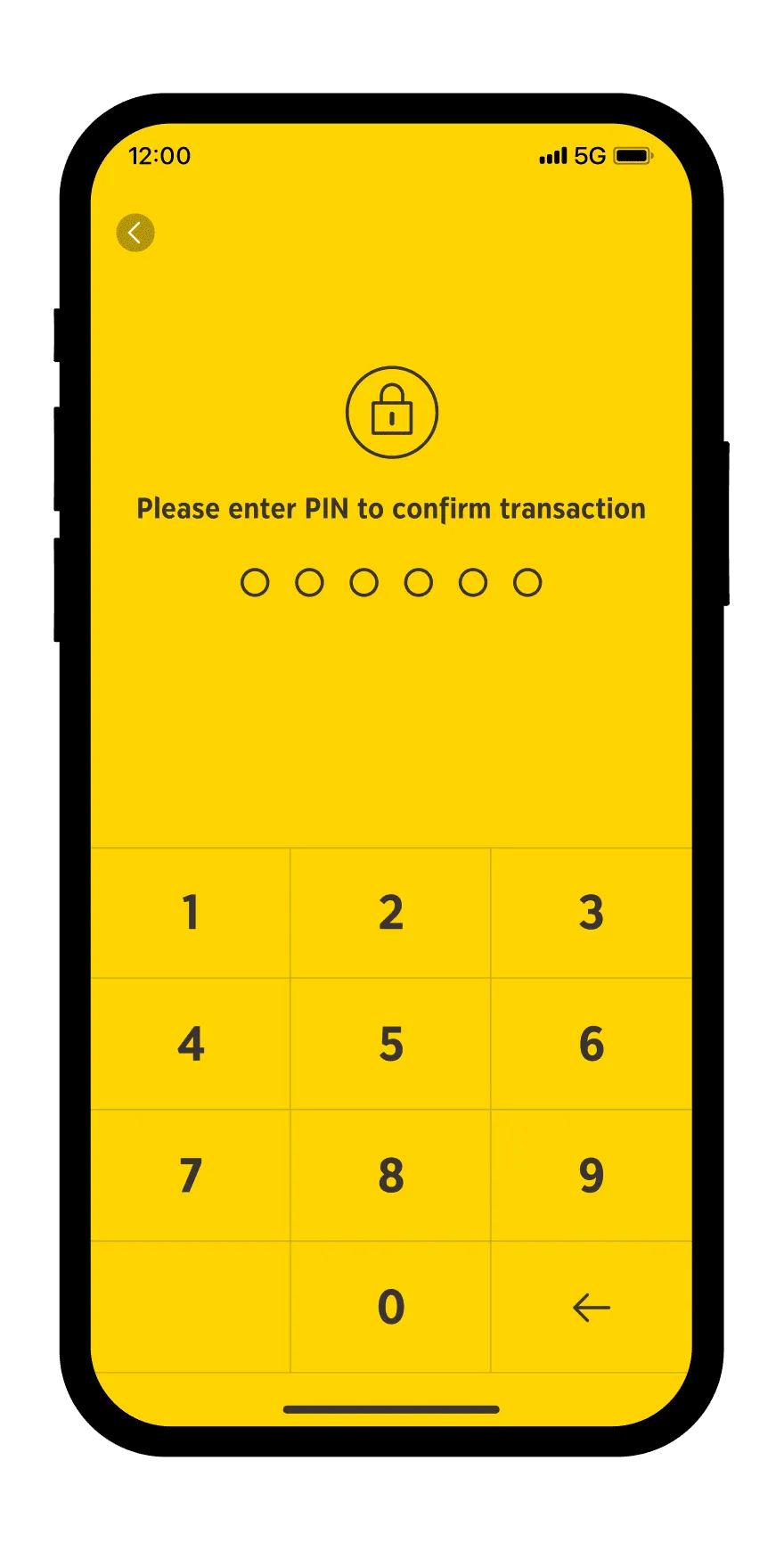
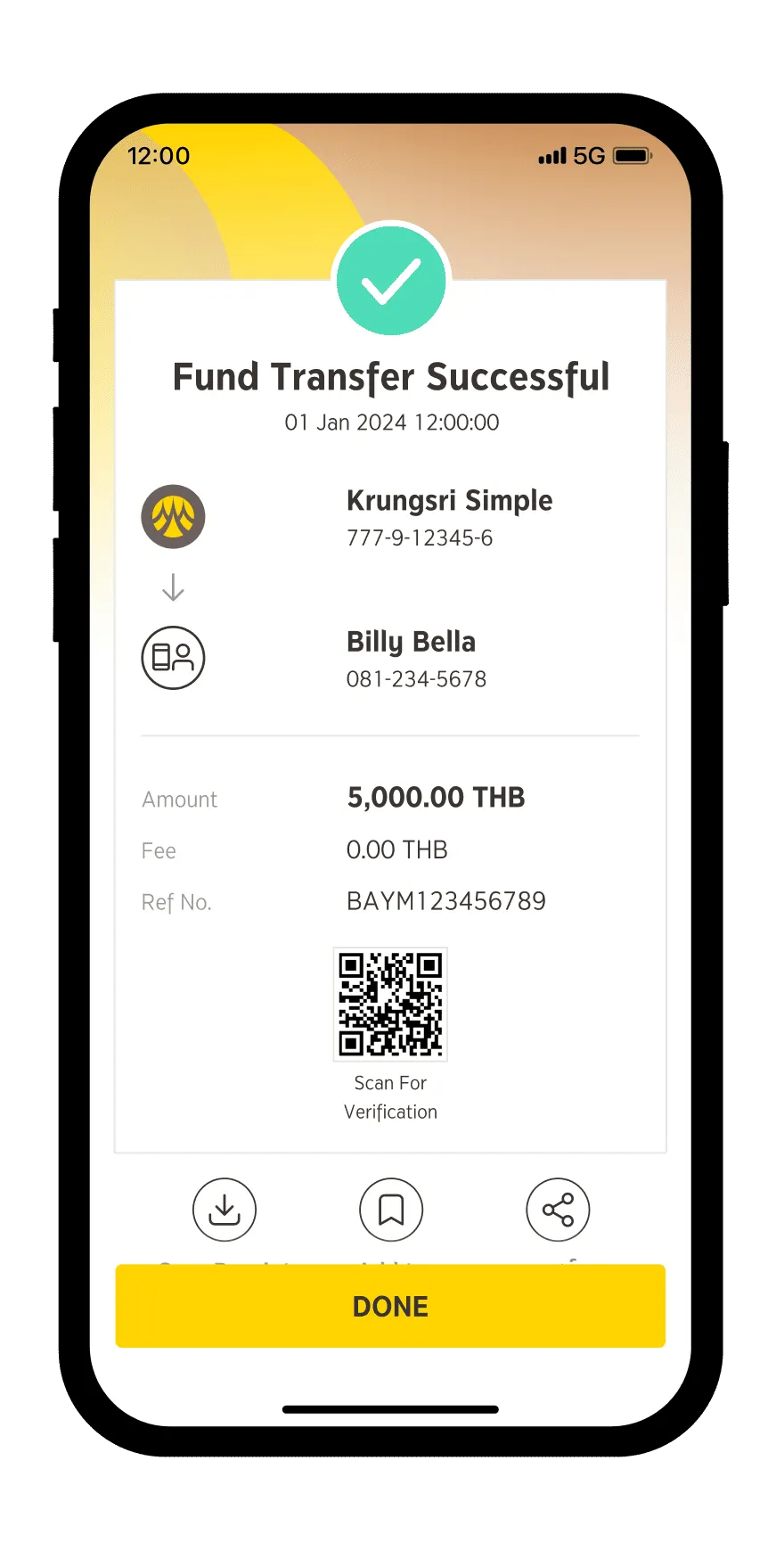
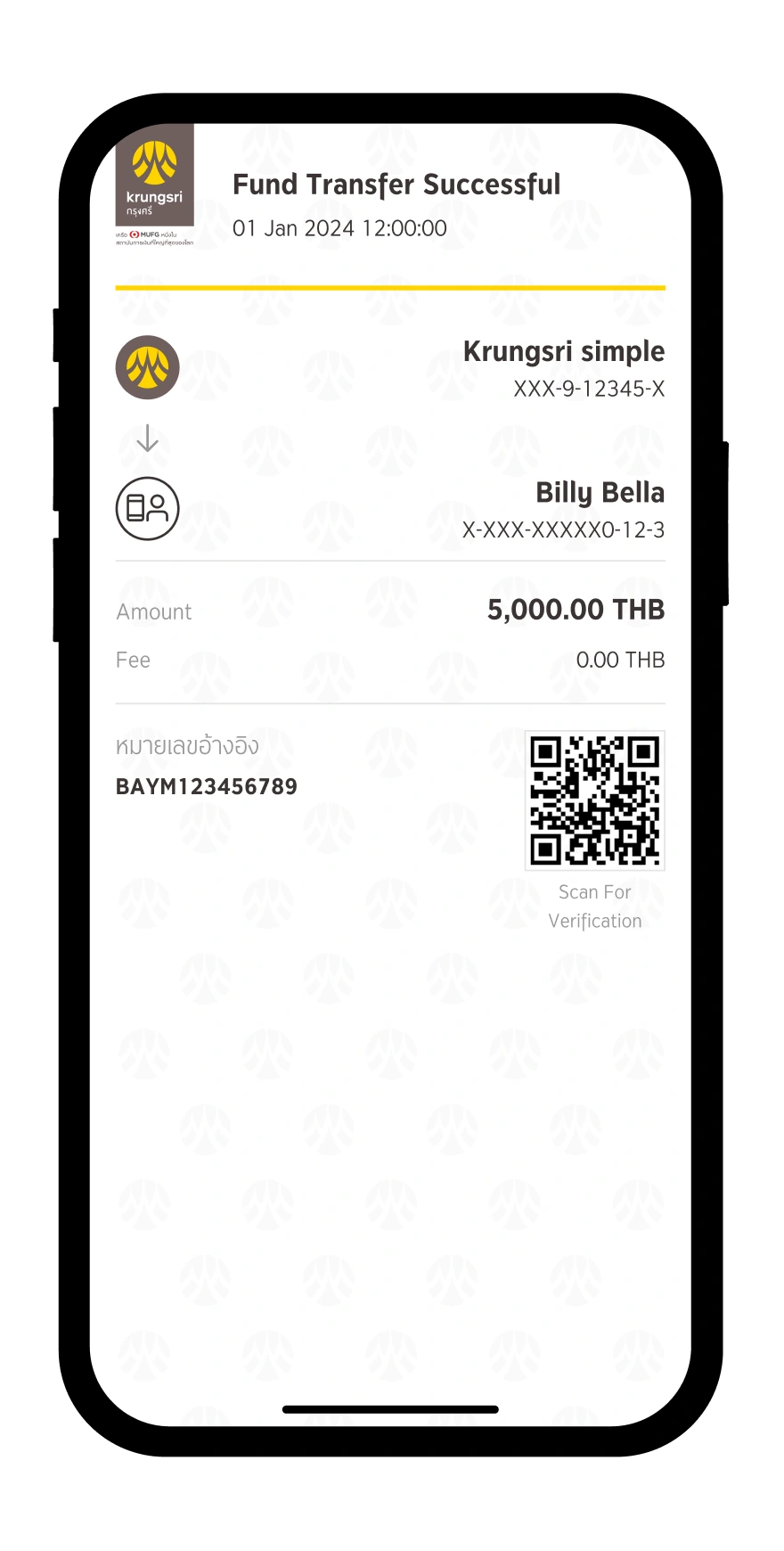
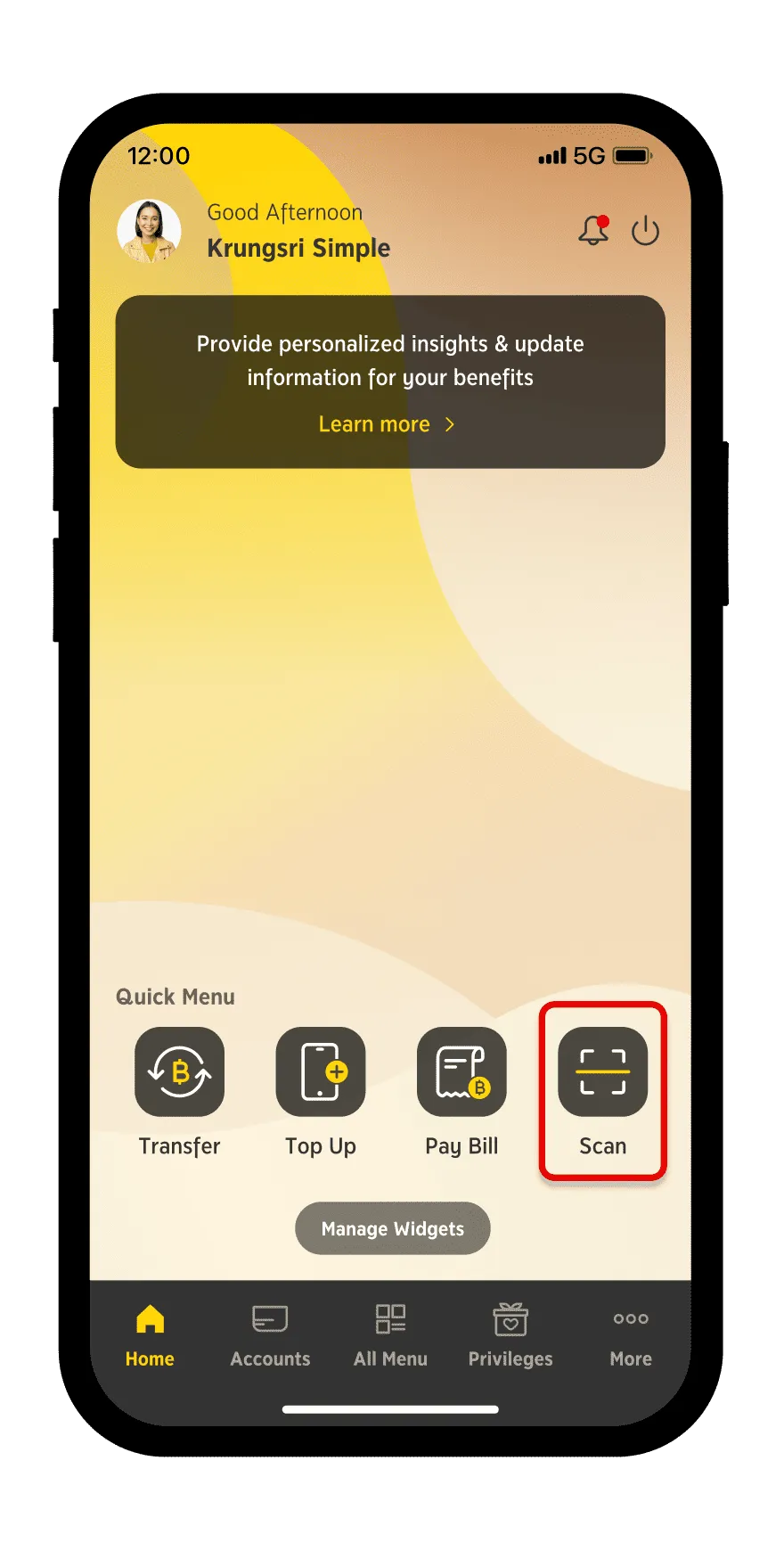
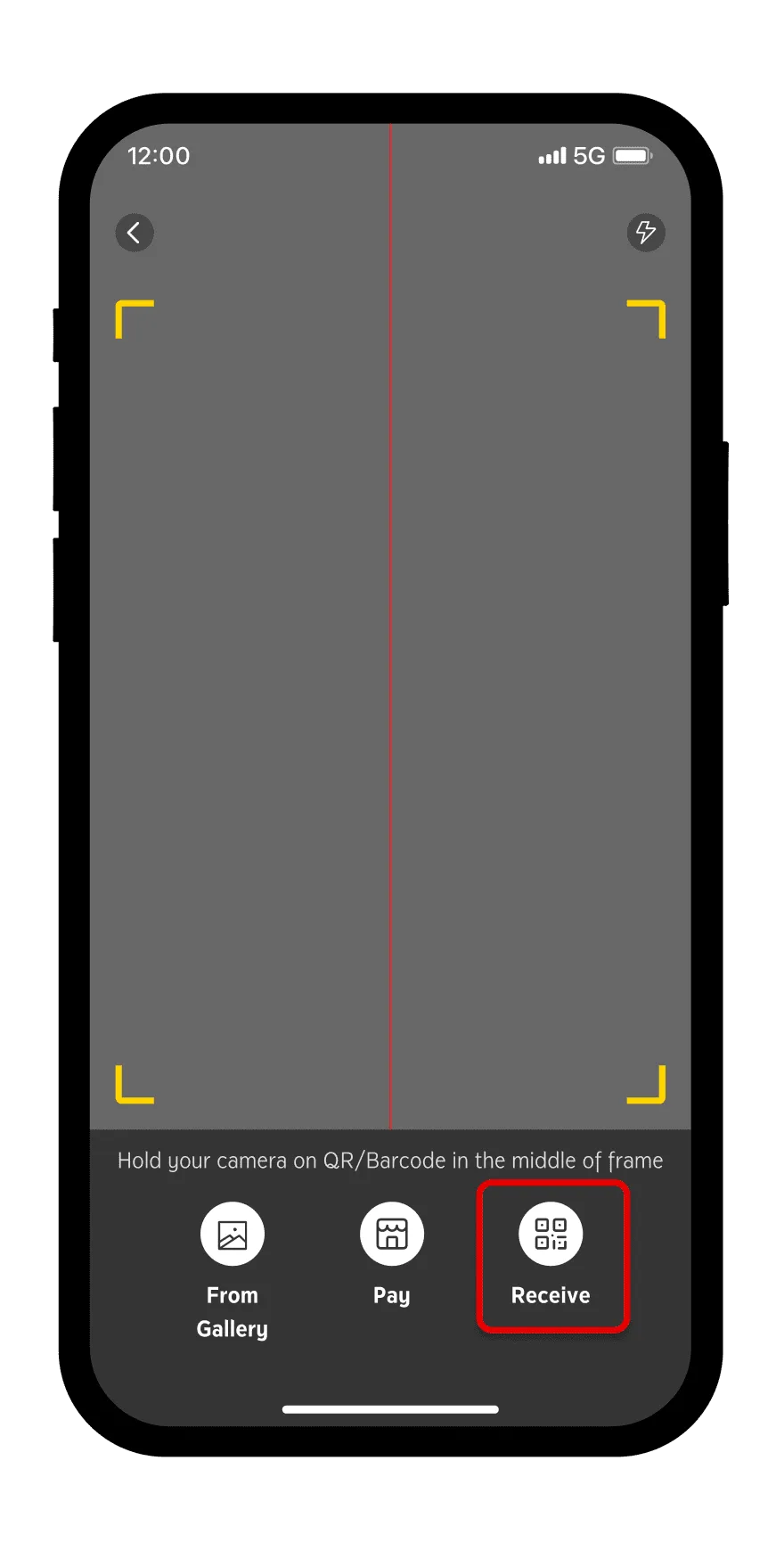
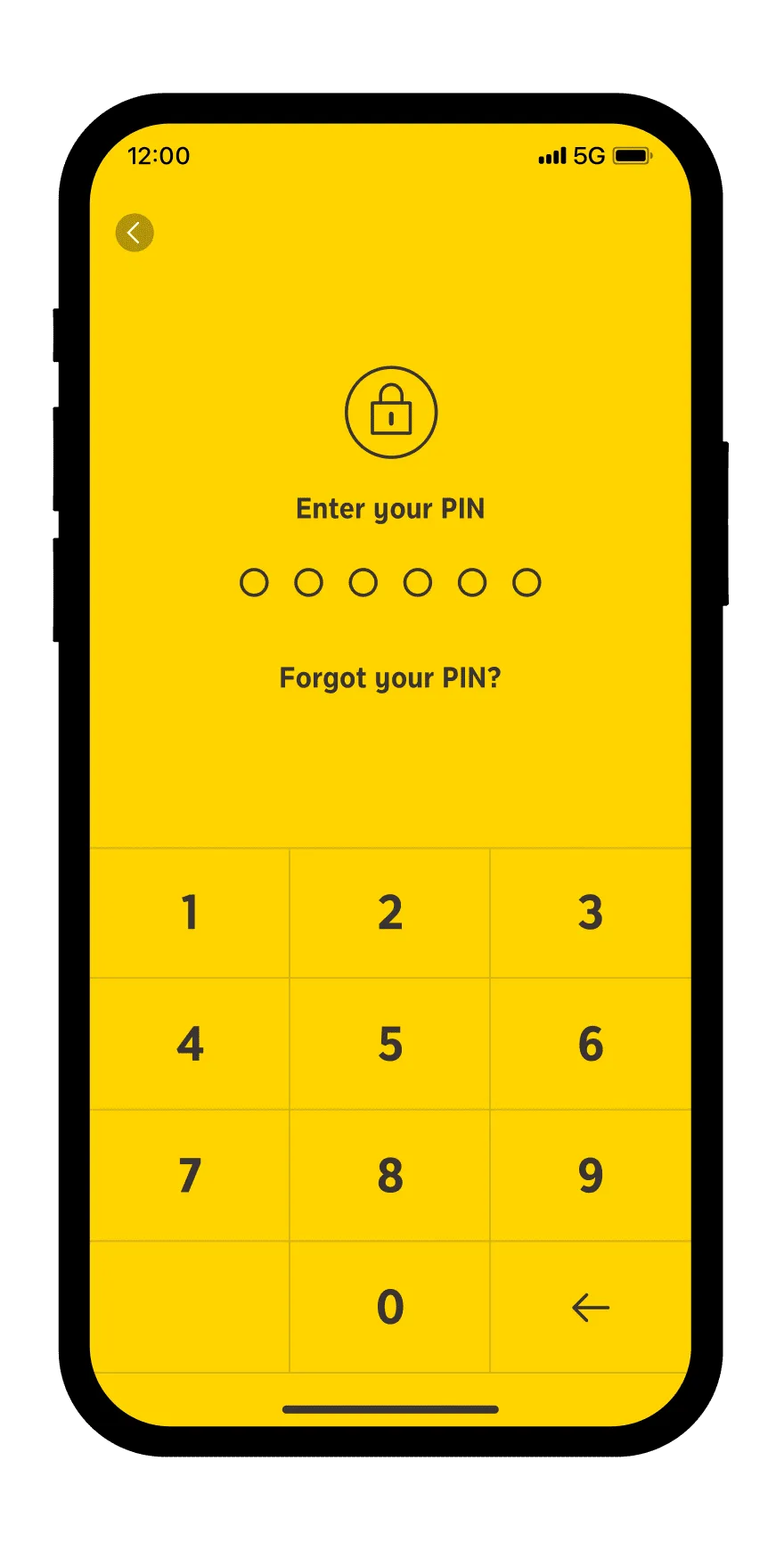
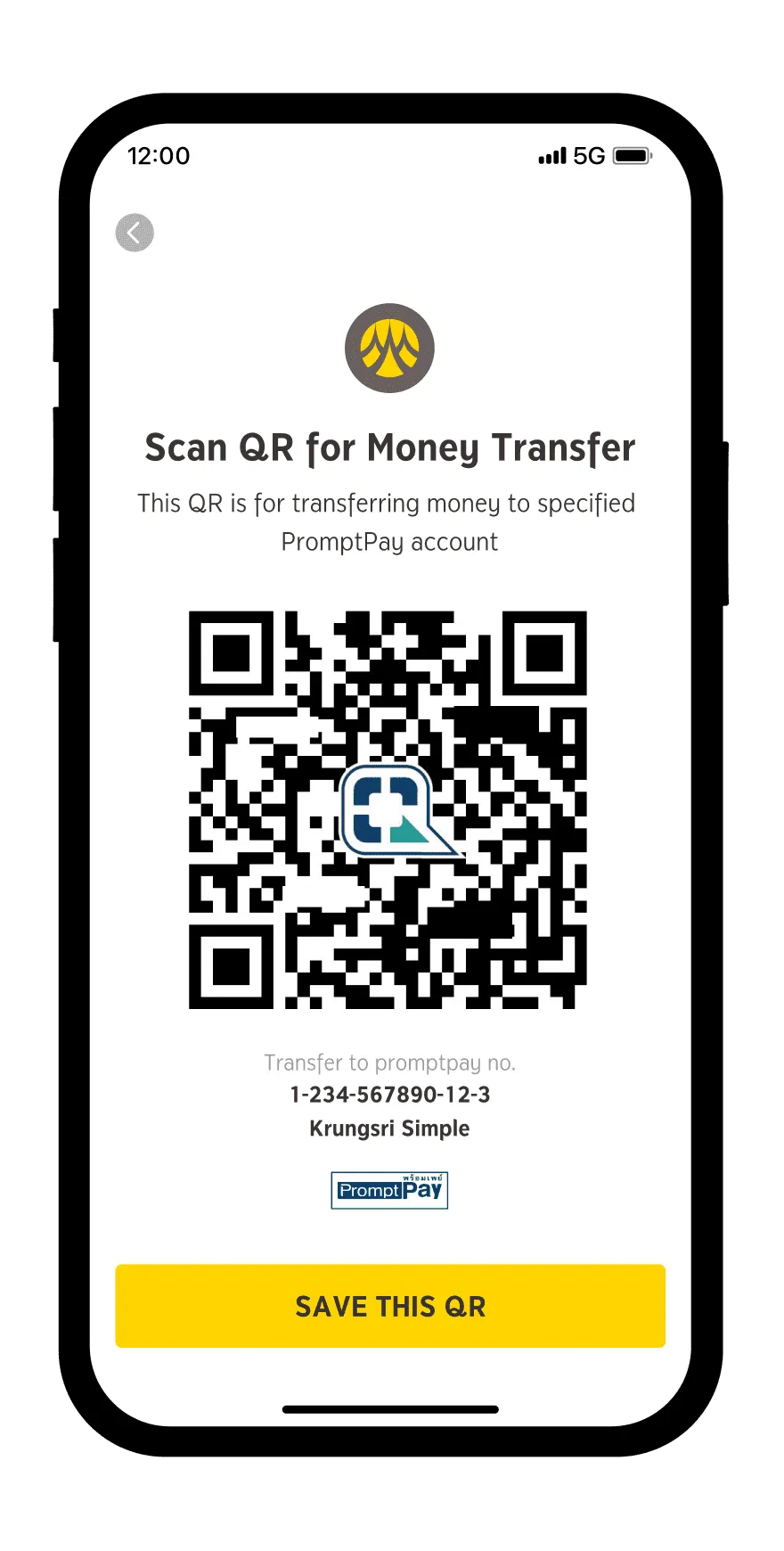
| Country | Symbol/Logo |
|---|---|